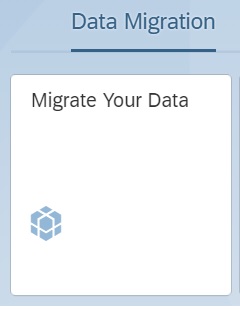SAP S/4HANA Finance implementation may require migration of the following objects:
FI - Accounts payable open item
FI - Accounts receivable open item
FI - G/L account balance and open/line item
SAP S/4HANA Cloud customers can take advantage of reliable migration approaches built into SAP S/4HANA Cloud using the SAP S/4HANA Migration Cockpit together with a set of predefined data migration objects.
Data Migration to S/4HANA cloud is possible using the app ‘Migrate your data’ under the group ‘Data Migration’.
Related Business role: SAP_BR_CONFIG_EXPERT_DATA_MIG
Steps to migrate the data
Open the application ‘Migrate Your Data’
Create a Migration Project
Choose your migration object from the list of available migration objects.
4. Download the migration template.
Migration template is an XML (Excel) file containing a list of data structures with respective fields compatible for S/4HANA business object.
5. Fill all relevant structure fields in all sheets.
6. Some fields relevant for translation are in 80 Char. Length. This is to allow users to migrate legacy data with the XML file and translate during the migration.
7. Upload the file.
8. Activate the file.
9. Start Transfer
10. The transfer process is a 4-step approach.
Validate
Convert
Simulate
Import
11. Validate step checks the data consistency check such as mandatory fields, Mandatory structures etc.
12. Convert step allows to map source data to S/4HANA target values. The converted data will be stored in a translation object of respective field. Confirmed values are valid for all project objects.
13. Simulate step will check the data consistency in data. The migration API will be triggered with the data in test mode. So that the data will not be posed to the DB.
14. Import step will import all source data to s/4hana. A detailed log will be produced after the migration process.
The ‘Data Migration Status’ app
With Data Migration Status app, you can check the status of your migration objects and projects after you've started migrating data to your SAP S/4HANA Cloud system for at least one migration object.
During the data migration, there are couple of challenges to Project Manager, Data Migration Object Owner, Data Migration Object Developer in various scenarios.
To monitor overall migration status
100+ migration objects as of 1902
Real time statistics & progress of objects
To analyze Failed Records
Create Excel File having errors that occurred
Distribute excel files to the respective domain experts
Validate Loaded Data
Prepare list of instances showing old and new key
Validate the loaded data in Fiori App
Audit, …
The application helps to monitor the data migration progress and to see the status of every source record of a migration object. Here are the features.
Real time progress monitoring: The application will display real time data migration statistics such as Imported, Simulated, error counts.
Many filter capabilities: Filter objects by Migration project, Date of Migration, interested migration objects.
Status of every source record: Every migration object instance is logged with its status as ‘Imported’, ’Ready for import’, ‘Error’.
Readymade status Log: Download functionality will provide a detail excel sheet with the combination of source ID, target key ID and the instance status.
No need to store & distribute the Log: Download the excel on the fly.
Quick and Ease of failed records evaluation: Filter records by the status and start validating them.
Smart data validation: Every imported record will contain a target key linked with the Fiori business application. Thereby navigate to the respective app and validate.
Audit & Direct Navigation to Fiori App: Once the imported instance is as expected, audit the record on the screen. You can also plan for audit by selecting a portion of imported instances and audit later.
Situations in Data Migration Status app: With this feature, users will get notified upon the migration job completion. No need to wait in front of computer screen.
Job running status: Jobs that are running can be easily identified with a status tag ‘Job Running’ together with the migration object.